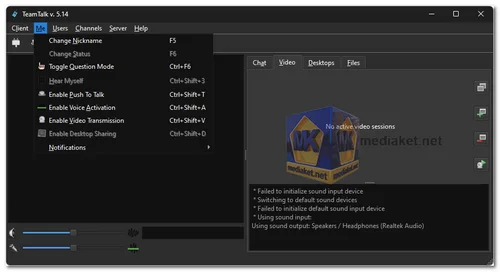TeamTalk is a free and open-source conferencing system that offers real-time voice and video communication, text messaging, and file sharing capabilities. It's commonly used for various purposes, such as online meetings, remote collaboration, gaming communication, and more...
Here are some of the key features of TeamTalk:
- Audio and video conferencing: TeamTalk supports high-quality audio and video conferencing. Up to 1000 users can participate in a single conference.
- File sharing: TeamTalk allows users to share files with each other during a conference.
- Desktop sharing: TeamTalk allows users to share their desktops with each other during a conference. This can be useful for presentations or troubleshooting.
- Text chat: TeamTalk also supports text chat. This can be used for private conversations or for sending messages to all participants in a conference.
- Push to talk: TeamTalk supports push to talk, which allows users to talk without holding down a button. This can be useful for gaming or other applications where you need to be able to talk hands-free.
- Encryption: TeamTalk supports end-to-end encryption, which means that your conversations are secure and cannot be intercepted by third parties.
- Customization: TeamTalk is highly customizable. You can change the look and feel of the application, as well as the features that are enabled.
Here are some of the pros of using TeamTalk:
- Open Source: Being open-source, TeamTalk allows developers to customize and extend the software according to their specific needs.
- Cost-Effective: TeamTalk is often available for free, which is advantageous for individuals and organizations with budget constraints.
- Versatility: It can serve various use cases, from business meetings to gaming communication, enhancing its utility.
- Customization: Open-source software like TeamTalk can be modified to suit particular requirements, enabling tailored experiences.
- Community Support: Open-source projects often benefit from a community of contributors and users who can provide assistance, share knowledge, and contribute to ongoing development.
- Cross-Platform Compatibility: The availability of TeamTalk on multiple platforms ensures that users can connect regardless of their device or operating system.
Real-Time Communication: With voice, video, and text chat options, TeamTalk enables effective real-time communication, fostering collaboration and interaction.
Overall, TeamTalk is a powerful and versatile VoIP software conferencing system that is a good choice for businesses and individuals alike.
TeamTalk - Changelog.
Here's a how to use TeamTalk:
1. Download and Install TeamTalk:
- Download TeamTalk for your OS (Link below)
- Install the downloaded application.
2. Connect to a Server:
There are two ways to connect to a TeamTalk server:
- Public Servers: You can use free public servers offered by TeamTalk. Search online for a list of public TeamTalk servers. These servers typically have open access or require a simple guest login.
- Private Servers: You can connect to a private server hosted by a friend, organization, or by renting your own server. You'll need the server's address and any login credentials (username and password) if required.
- Launch the TeamTalk client.
- In the connection dialog, enter the server address (hostname or IP address) and port number (usually the default port is provided by the server owner).
- If it's a public server, you might be able to connect anonymously, or enter a guest username and password if provided.
- For private servers, enter the username and password provided by the server owner.
- Click Connect.
3. Using TeamTalk:
- The TeamTalk interface consists of several menus and a channel list.
- You can explore the menus (Client, Me, Users, Channels, Server, Help) to get familiar with settings, user options, and functionalities.
- The channel list displays available channels on the server.
- Public servers might have various channels with different topics or purposes.
- Private servers might have organized channels with specific access permissions.
4. Joining a Channel:
- Double-click on a channel in the list to join it.
- You can see the list of users currently in that channel.
- TeamTalk uses a Push-to-Talk (PTT) system for voice chat. By default, pressing a key (usually the left Ctrl key) allows you to speak in the channel. Release the key to stop talking.
5. Additional Features:
- TeamTalk allows sending private text messages to other users.
- Some servers might enable features like file sharing or audio/video streaming within channels. Explore the channel settings or server information for details on available functionalities.
Tips:
- Refer to the TeamTalk User Interface Guide for a detailed explanation of menus and functionalities.
- If you're using a public server, be mindful of the server rules and etiquette.
- For private servers, consult the server owner for any specific guidelines or instructions.