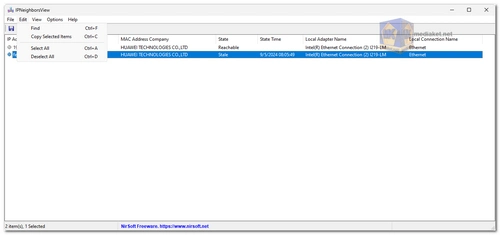IPNeighborsView is a lightweight and efficient tool designed for Windows users (Windows 10/8/7/Vista) to display and monitor the IP neighbor table of their local computer. This tool is especially useful for gaining insights into the devices recently connected to your local network, providing detailed information such as IP addresses, MAC addresses, and connection status of those devices. It is ideal for IT administrators and users who want to track their network activity without the hassle of complicated installation or configuration processes.
IPNeighborsView: A Comprehensive Network Monitoring Tool for Windows
Key Features:
- Display IP Neighbor Table:
IPNeighborsView provides detailed information about computers and devices that have recently connected to your network. These entries are shown in the IP neighbor table, which includes:- IP Address: The assigned IP address of the device.
- MAC Address: The unique identifier of the device’s network interface.
- MAC Address Company: The manufacturer of the network adapter based on the MAC address.
- State: The current state of the connection (reachable, stale, etc.).
- State Time: The time duration for which the device has been in the current state.
- Local Adapter Name: The name of the local network adapter that detected the device.
- Local Connection Name: The connection name associated with the local adapter.
- No Installation Required:
IPNeighborsView is a portable application that doesn't require installation or additional DLL files. To start using the program, simply run the executable file, IPNeighborsView.exe, and the main window will display the current IP neighbor table of your system. - View Permanent Items:
By default, the tool hides permanent items in the IP neighbor table to provide a cleaner view of recent connections. However, users can view these items by unchecking the ‘Hide Permanent Items’ option available under the Options menu. - Export Data:
The program allows users to export the IP neighbor table for further analysis. You can select specific items or export the entire table using various file formats, including:- Comma-delimited (CSV)
- Tab-delimited
- HTML (both horizontal and vertical formats)
- XML
- JSON
- Command-Line Support:
For advanced users, IPNeighborsView provides command-line options to automate the process of exporting data without opening the graphical interface. Some of the common commands include:/stext <Filename>– Save the IP neighbors to a simple text file./stab <Filename>– Save the IP neighbors to a tab-delimited text file./scomma <Filename>– Save the IP neighbors to a CSV file./shtml <Filename>– Save the IP neighbors to an HTML file (horizontal format)./sverhtml <Filename>– Save the IP neighbors to an HTML file (vertical format)./sxml <Filename>– Save the IP neighbors to an XML file./sjson <Filename>– Save the IP neighbors to a JSON file.
- User-Friendly Interface:
The program's simple interface makes it easy for users to monitor their network without needing extensive technical knowledge. The data can be filtered, sorted, and customized based on the user's preferences, and keyboard shortcuts (e.g., Ctrl+A for selecting all, Ctrl+S for saving) help streamline the process.
System Requirements:
- Supported Operating Systems: Windows Vista, Windows 7, Windows 8, Windows 10 (32-bit and 64-bit).
- Hardware: Minimal system resources are required, making IPNeighborsView a lightweight and efficient tool.
How to Start Using IPNeighborsView:
- Download and run the executable file, IPNeighborsView.exe.
- View the IP neighbor table displayed in the main window.
- Export the selected items using the ‘Save Selected Items’ option (Ctrl+S).
- Use the Options menu to customize your view or export settings.
Whether you're monitoring a home network or managing a corporate environment, IPNeighborsView offers a straightforward solution for viewing and analyzing network devices connected to your system. Its portability and powerful features make it an indispensable tool for anyone concerned with network security and device management.
IPNeighborsView - Changelog:
- Added 'Put Icon On Tray' option.