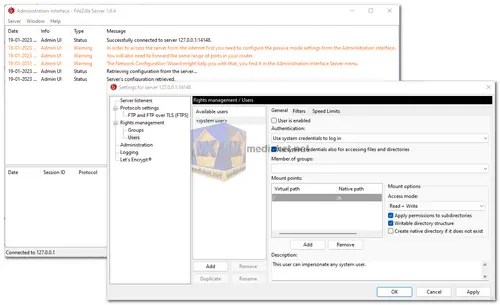FileZilla Server is an open-source FTP (File Transfer Protocol) server software designed to facilitate secure and efficient file transfers over networks. It's primarily used for sharing files and managing remote file storage. FileZilla Server provides a platform for hosting your own FTP server, allowing you to create a secure and customizable environment for file sharing and remote file management...
It's a Windows-based server application that can be installed on Windows Server editions or desktop versions of Windows.
List of its features:
- User-friendly Interface: FileZilla Server offers a straightforward and user-friendly interface, making it easy for administrators to set up and manage the server.
- FTP and FTPS Support: It supports both FTP and FTPS (FTP over SSL/TLS) protocols, ensuring secure data transmission.
- User and Group Management: You can create and manage user accounts and groups with different levels of access permissions, allowing for fine-grained control over file access.
- IP Whitelisting/Blacklisting: Administrators can control access to the server by specifying IP address ranges to whitelist or blacklist.
- Logging: FileZilla Server logs all activities, providing detailed information about user actions and server events. This can be helpful for troubleshooting and auditing.
- Passive and Active Mode: It supports both passive and active FTP modes, allowing compatibility with a wide range of client configurations.
- Bandwidth Management: You can set upload and download speed limits to prevent overutilization of network resources.
- Resume and Queue Support: FileZilla Server supports the resumption of interrupted transfers and queue management, ensuring efficient file transfers.
- Remote Administration: Administrators can remotely configure and manage the server using the FileZilla Server Interface or a web-based administration tool.
- Event Notifications: You can configure the server to send email notifications for specific events, such as failed login attempts or successful file uploads.
Advantages of using FileZilla Server:
- Open Source: FileZilla Server is open-source software, meaning it's free to use, and you have access to the source code for customization and troubleshooting.
- Cross-Platform Client Compatibility: Since FileZilla Server uses standard FTP and FTPS protocols, it can be accessed from a wide range of FTP clients on different platforms, including Windows, Linux, and macOS.
- User Management: Its user and group management features provide granular control over who can access and modify files on the server.
- Security: Support for FTPS ensures that data transfers are encrypted, enhancing security during file transfers.
- Scalability: FileZilla Server can handle a large number of simultaneous connections and is suitable for both small-scale and enterprise-level file sharing needs.
- Active Development: As an open-source project, FileZilla Server benefits from continuous development and updates, ensuring compatibility with the latest standards and security practices.
- Logging and Monitoring: The detailed logging capabilities help administrators monitor server activity and troubleshoot issues effectively.
- Customization: You can customize the server's settings and appearance to match your organization's needs and branding.
In summary, FileZilla Server is a robust, open-source FTP server solution with a user-friendly interface, strong security features, and flexibility for customization. Its ability to handle various FTP configurations, scalability, and active development community make it a popular choice for organizations and individuals looking to set up their own FTP servers.
FileZilla - Changelog:
- Fixed vulnerabilities:
- MSW: Warn if installing the server outside of Program Files due to custom directories having too lax permissions.
- Bugfixes and minor changes:
- Fixed a race condition resulting in stalled connections.
- *nix: Fixed a potential crash if SIGINT is sent to the server while it is shutting down.
- Fixes to the update check mechanism.
- Fixed a regression in the converter for old 0.9.x configurations dealing with placeholders in native paths.
Here's a guide on how to use FileZilla Server:
- Installation and Setup:
- Download FileZilla Server (Link below).
- Run the installer: Follow the prompts, accepting the license terms and choosing installation options.
- Configure Server Port: Set the port for Server administration interface (usually 14147).
- Set Administrator Password: Choose a strong password for server management.
- Network Configuration:
- Start the Wizard: Access the Server administration interface and select "Server" > "Start a guided configuration of the network."
- Set Port Ranges: Define ranges for both server and passive mode connections (e.g., 21 for server, 52100-53100 for passive).
- Configure Router/Firewall: If necessary, create port forwarding rules in your router/firewall to allow external access.
- Creating Users:
- Navigate to "Edit" > "Users": Access the user management section.
- Click "Add": Create a new user.
- Set User Name, Password, and Permissions: Assign a unique username, strong password, and desired access permissions (e.g., read, write, delete).
- Managing Shared Folders:
- Go to "Shared folders": Locate the shared folders section.
- Click "Add": Create a new shared folder.
- Specify Path and Permissions: Indicate the folder's location on your server and set access permissions for users.
- Starting and Connecting to the Server:
- Start the Server: Initiate the FileZilla Server service.
- Connect from FTP Client: Use an FTP client (e.g., FileZilla Client) to connect to the server using its IP address, port, username, and password.
- Additional Configuration (Optional):
- Set Bandwidth Limits: Control upload/download speeds for users.
- Enable SSL/TLS: Encrypt connections for security.
- Configure Logging: Track server activity for monitoring and troubleshooting.
- Transferring Files:
- Use FTP Client: Navigate to the shared folder on the server.
- Transfer Files: Drag and drop files between your local computer and the server, or use the client's upload/download functions.
Remember:
- Set strong passwords: Protect both server administration and user accounts.
- Regularly update FileZilla Server: Stay current with security patches and features.
- Consult official documentation: For detailed instructions and advanced configuration options, refer to the FileZilla Server wiki.