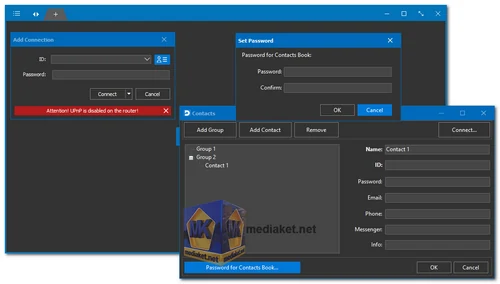Distant Desktop is a powerful, free-to-use remote desktop software that allows you to control your computers or run demonstrations remotely from anywhere in the world. Whether you're working from home or providing remote technical support, Distant Desktop makes the process seamless with no need for installation or registration. Simply download the application, use an ID and password to connect, and you're ready to access and control any computer remotely.
Key Features of Distant Desktop:
- Free for Everyone: Distant Desktop is completely free for both personal and commercial use, making it an accessible solution for businesses and individual users alike.
- File Transfer: Quickly and securely transfer files between your computer and the remote host. The process only takes a few clicks, and the integrity of the files is guaranteed.
- Multiple Connections: You can connect to several computers at once, making it ideal for administrative tasks or providing technical support. Additionally, multiple partners can connect to your PC simultaneously for remote collaboration or demonstrations.
- Voice and Text Chat: Distant Desktop includes integrated communication tools. You can chat via text or use a microphone and headset for voice communication, allowing seamless collaboration during remote sessions.
- Fully Secure: All data, including authentication details, video, and audio streams, are transmitted via highly secure communication protocols, ensuring your remote sessions are safe from unauthorized access.
- Easy to Use: Distant Desktop is designed with simplicity in mind, featuring a minimalist interface with easy-to-use settings that require no technical expertise.
- Demonstration Mode: A special demonstration mode allows your partners to view your desktop without being able to control your cursor or keyboard, making it ideal for presentations and training sessions.
- Whitelisting: Control who can access your PC remotely by whitelisting trusted IDs, ensuring only authorized users can connect to your machine.
How to Use Distant Desktop:
- Download the Application: Download Distant Desktop on your computer and each machine you want to access remotely. There is no installer—just move the executable file to a convenient folder for easy access.
- Run the Executable: Launch the executable file on all computers. Make sure to allow Distant Desktop through the firewall if prompted.
- Get Your ID and Password: Upon opening the application, you will see an ID and password that are required to connect to a remote desktop.
- Connect to Remote PCs: On the computer you want to use for remote access, enter the ID and password from the other machine in the Distant Desktop window. Once connected, you're ready to control the remote PC.
Distant Desktop provides a comprehensive yet simple remote desktop solution that caters to businesses, IT professionals, and individual users. With its secure, multi-connection capability and communication features, it stands out as one of the most accessible and efficient tools for remote access.
Distant Desktop - changelog:
- Compatibility with macOS version.
- Fixed Distant Printer bugs.
- Added Swedish language.