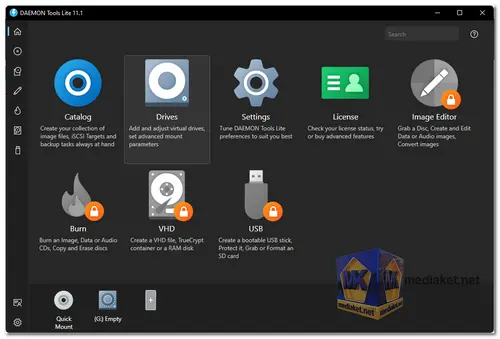DAEMON Tools Lite is a free and easy-to-use disk imaging software that allows you to mount and create virtual drives. It supports a wide range of image formats, including ISO, IMG, BIN, and CDI. You can use DAEMON Tools Lite to play games, install software, and back up your data.
Here are some of the key features of DAEMON Tools Lite:
- Mount and create virtual drives.
- Support for a wide range of image formats.
- Play games and install software.
- Back up your data.
- Easy to use.
- Free to download.
Here is the features of DAEMON Tools Lite:
- Mounting and creating virtual drives: DAEMON Tools Lite allows you to mount image files as virtual drives. This means that you can access the files on the image file as if they were on a physical disc. You can also create virtual drives from image files.
- Support for a wide range of image formats: DAEMON Tools Lite supports a wide range of image formats, including ISO, IMG, BIN, and CDI. This means that you can use it to mount and create images of a variety of discs, including CDs, DVDs, and Blu-rays.
- Playing games and installing software: DAEMON Tools Lite can be used to play games and install software from image files. This is a great way to play old games that you no longer have the physical discs for.
- Backing up your data: DAEMON Tools Lite can also be used to back up your data. You can create image files of your important files and store them on a safe location. This way, you can restore your data if your computer crashes or your hard drive fails.
- Easy to use: DAEMON Tools Lite is very easy to use. The interface is simple and straightforward. You can easily mount and create virtual drives, and you can also play games and install software from image files.
- Free to download: DAEMON Tools Lite is free to download and use. There is a premium version of the software that offers additional features, but the free version is more than adequate for most users.
Here are some DAEMON Tools Lite pros:
- Virtual Disc Creation: Allows you to create virtual CD/DVD/Blu-ray drives, enabling you to mount disc images without physical media.
- Mounting Image Files: Supports various image formats (ISO, BIN, etc.) for easy access to software, games, and multimedia.
- Convenient Image Management: Organizes and manages your disc images efficiently with a user-friendly interface.
- On-the-fly Mounting: Instantly mount image files without the need for additional disc space.
- Multitasking: Simultaneously mount multiple virtual drives for smooth and efficient multitasking.
- GameSpace Feature: Offers an exclusive GameSpace view that provides information about the latest gaming updates and news.
- Security: Keeps your original discs safe from wear and tear by using virtual images instead.
Overall, DAEMON Tools Lite is a good option for users who are looking for a free and easy-to-use disk imaging software. It is a powerful tool that can be used for a variety of purposes.
DAEMON Tools Lite - Changelog:
- Tooltip behavior was improved.
- The issue that prevented the creation of .img for the Raspberry Pie from being written in DD mode has been resolved.
- The issue when the "Format as a storage device" option cut half of the media capacity was resolved.
How to use DAEMON Tools Lite:
Here's a basic guide on how to use DAEMON Tools Lite:
- Installation:
- Download and install DAEMON Tools Lite.
- Launch the software once the installation is complete.
- User Interface: The user interface of DAEMON Tools Lite typically consists of a sidebar with various options and a main area where you'll see your virtual drives and images.
- Mounting an Image:
- To mount an image file, click on the "Quick Mount" button or simply drag and drop the image file onto the main window.
- Alternatively, you can use the "Add Image" option in the sidebar to browse for and select an image file.
- Selecting Drive Type:
- DAEMON Tools Lite provides multiple virtual drive types, including DT, SCSI, IDE, and HDD.
- Choose the appropriate drive type when mounting the image. In most cases, DT (Digital Technology) is the default and works for ISO files.
- Accessing Mounted Images:
- Once you've mounted an image, it will appear as a virtual drive in your computer's file explorer.
- You can access the contents of the virtual drive just like you would with a physical disc.
- Unmounting an Image: To unmount an image, right-click on the virtual drive in your file explorer and select "Eject" or use the DAEMON Tools Lite interface to unmount the image.
- Additional Features: DAEMON Tools Lite offers several additional features, including the ability to create image files, edit image properties, and more. Explore the software's sidebar options to access these features.
- Settings and Preferences: You can customize the software's settings by clicking on "Settings" in the sidebar. Here, you can configure options related to virtual drives, file associations, and other preferences.
- Image Conversion (Advanced): DAEMON Tools Lite also allows you to convert image formats and create new images from physical discs. This feature is more advanced and may require additional setup.
- Updates and Support: Make sure to keep your DAEMON Tools Lite software up to date to benefit from bug fixes and new features. Check the official website or the software for updates.
Please note that while DAEMON Tools Lite is generally used for legitimate purposes, it can also be used to circumvent copy protection on software, which may be illegal in your jurisdiction. Always ensure that you are using the software in accordance with copyright and licensing laws in your area.

 English
English  Français
Français  العربية
العربية