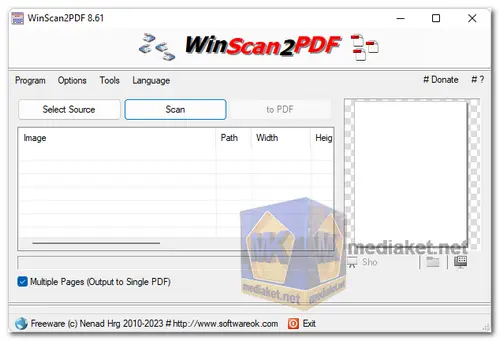WinScan2PDF is a free and lightweight software application that allows you to scan documents and save them as PDF files. It is a device-agnostic program, so it can work with most modern scanners. WinScan2PDF is also very small in size, making it easy to download and install...
Here are some of the features of WinScan2PDF:
Simple and intuitive interface:
WinScan2PDF is designed to be user-friendly, with a straightforward and minimalistic interface. This makes it easy for users, even those with little technical knowledge, to scan and save documents in PDF format.
Direct scanning:
The software allows users to directly access their connected scanners or webcams, enabling them to quickly initiate the scanning process without navigating through complicated settings.
PDF compression:
WinScan2PDF offers options to adjust the compression level of the generated PDF files, allowing users to balance file size and image quality according to their preferences.
Multiple page scans:
Users can scan multiple pages in sequence and save them as a single PDF file. This feature is particularly handy when dealing with multi-page documents or creating a digital copy of a book.
Portable version available:
WinScan2PDF offers a portable version, which means you can run it without installation, making it convenient for use on multiple computers or on the go.
Overall, WinScan2PDF is a great choice for anyone who needs a simple and easy-to-use software application to scan documents and save them as PDF files. It is free, supports multiple scanners, and saves documents in a universal file format.
Here are some of the pros of WinScan2PDF:
Lightweight and fast:
WinScan2PDF is a small-sized software that consumes minimal system resources. It launches quickly and performs scanning operations efficiently.
Free of charge:
WinScan2PDF is freeware, meaning you can use it without any cost.
No installation required:
The portable version of WinScan2PDF allows users to run it directly from a USB drive or any folder without the need for installation.
Ideal for basic scanning needs:
If you need a simple tool to quickly scan and save documents as PDF files, WinScan2PDF fits the bill. It's perfect for users who don't require advanced scanning features.
WinScan2PDF - Changelog:
General optimization in WinScan2PDF and improvements.
Update language files and customization in WinScan2PDF.
Here's how to use WinScan2PDF:
It's a simple and straightforward tool for quickly creating PDF documents from physical documents or images.
1. Download and Install WinScan2PDF:
- Download WinScan2PDF from link above (Direct link from official website).
- Run the installer and follow the on-screen instructions to install the software on your Windows computer.
2. Open WinScan2PDF:
- Once installed, launch WinScan2PDF by clicking on its desktop shortcut or searching for it in the Windows Start menu.
3. Select Your Scanner or Webcam:
- If you have a scanner connected to your computer, WinScan2PDF should automatically detect it. If not, make sure your scanner is properly connected and turned on.
- Alternatively, you can also use your computer's webcam to capture images.
4. Choose Scan Settings:
- Click on the "Source" dropdown menu to select your scanner or webcam as the image source.
- Adjust scan settings such as color mode (e.g., color, grayscale, black and white), resolution, and page size as needed.
5. Preview Your Document (Optional):
- Click the "Preview" button to see a preview of what your scan will look like. This can help you ensure that your settings are correct.
6. Scan Your Document or Image:
- Place the document or image you want to scan into your scanner or in front of your webcam.
- Click the "Scan" button in WinScan2PDF. Your scanner will then scan the document or image.
7. Save as PDF:
- After the scan is complete, WinScan2PDF will display the scanned image in its interface.
- Click the "Save as PDF" button to save the scanned image as a PDF file.
- Choose a location on your computer where you want to save the PDF file, and give it a name.
- Click the "Save" button.
8. Optional Editing (Rotate, Crop, etc.):
- If you need to make additional adjustments to the scanned image, you can use WinScan2PDF's built-in editing tools. These tools allow you to rotate, crop, and adjust the scanned image as needed.
9. Repeat as Necessary:
- If you have multiple pages to scan, you can repeat the process for each page. WinScan2PDF will allow you to add additional pages to the same PDF file.
10. Finish and Close:
- Once you've scanned all the pages and made any necessary adjustments, click the "Save" button to finalize the PDF file.
- You can now close WinScan2PDF, and your PDF document is ready for use.
That's it! WinScan2PDF is a straightforward tool designed for quick and simple scanning tasks, making it a handy solution for users who need to convert physical documents or images into PDF files without the need for complex software.
Download WinScan2PDF:
Size: 186.28 KB