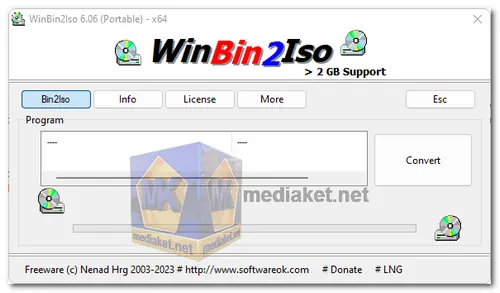WinBin2Iso is a free software that converts BIN files to ISO images. It is a small and portable program that does not require installation. It can convert files over 2GB in size and works on all Windows and Server operating systems...
WinBin2Iso, short for "Windows Bin to ISO," is a standalone executable file that provides a simple and convenient way to convert BIN files to ISO format.
Here are some features of WinBin2Iso:
Ease of Use:
WinBin2Iso is designed with a straightforward user interface that requires minimal interaction. It is ideal for users who want a quick and easy way to perform BIN-to-ISO conversions without dealing with complex settings.
Single-Purpose Tool:
The software is focused solely on converting BIN files to ISO files, making it a lightweight utility that serves a specific purpose.
Drag-and-Drop Support:
WinBin2Iso supports a drag-and-drop interface, allowing users to simply drag a BIN file onto the software window to initiate the conversion process.
Portable Application:
The tool is a standalone executable, which means it doesn't require installation. You can run it directly from its executable file without modifying your system.
Small File Size:
Due to its simplicity and single-purpose nature, WinBin2Iso has a small file size, making it quick to download and easy to store on your computer.
Here are some pros of using WinBin2Iso :
Simplicity:
WinBin2Iso's user-friendly interface and minimal settings make it an excellent choice for users who want a straightforward tool for BIN-to-ISO conversions without any unnecessary complexity.
Portability:
Being a standalone executable, you can run WinBin2Iso from a USB drive or any location on your computer, without the need for installation. This makes it convenient for on-the-go usage.
Free of Charge:
WinBin2Iso is available as freeware, meaning you can use it without any cost.
Quick Conversion:
With its drag-and-drop support and simple interface, the tool enables quick and efficient conversion of BIN files to ISO format.
Small System Footprint:
The software's small file size and minimalistic design ensure that it doesn't consume significant system resources while performing conversions.
Overall, WinBin2Iso is a simple and effective tool for converting BIN files to ISO images. It is a free and open-source software that is easy to use.
WinBin2Iso - Changelog:
Important tests from WinBin2Iso for the next MS Windows 10 and 11 update.
Updates to the language files in the WinBin2Iso APP for Windows.
For windows 32 bit:
Install version - Size: 116.33 KB - Download
Portable version - Size: 115.99 KB - Download
For windows 64 bit:
Install version - Size: 159.53 KB - Download
Portable version - Size: 158.59 KB - Download
WinBin2Iso is a simple and free utility that allows you to convert BIN (binary) image files to ISO image files.
Here's a step-by-step guide on how to use WinBin2Iso:
1. Download and Install WinBin2Iso:
Start by downloading WinBin2Iso from the link above (Direct links from the official website). Install the software on your computer.
2. Launch WinBin2Iso:
Once installed, launch the WinBin2Iso application.
The first time the program will present you with a license screen.
The program is free, and the license info is only displayed the first time. Check "I accept the agreement and click on "Bin2Iso" button.
3. Select the BIN File:
In the WinBin2Iso interface, click on the "Select a BIN file" button or a similar option that allows you to browse and select the BIN file you want to convert.
4. Choose Output Location and Filename:
After selecting the BIN file, specify the output location and the desired filename for the converted ISO file. You can choose to save the ISO file in the same location as the BIN file or in a different directory.
5. Convert the BIN File to ISO:
Click on the "Convert" button or a similar option to initiate the conversion process. WinBin2Iso will convert the selected BIN file to an ISO file based on the specified output location and filename.
6. Wait for Conversion:
The conversion process may take a few moments, depending on the size of the BIN file. WinBin2Iso will display a progress bar or provide status updates during the conversion.
7. Conversion Completion:
Once the conversion is complete, WinBin2Iso will notify you, and the ISO file will be available in the specified output location with the specified filename.
8. Verify the ISO File:
To ensure the conversion was successful, you can use a virtual drive or disc-burning software to mount or open the newly created ISO file and verify its contents.
That's it! You have successfully converted a BIN image file to an ISO image file using WinBin2Iso.