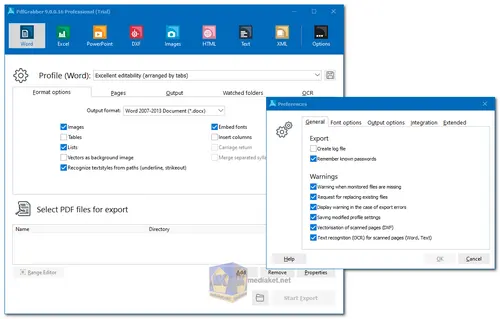PDFGrabber is a versatile conversion tool that exports PDF documents to various formats such as Excel, Word, DXF, XML, PowerPoint, text, and HTML. It enables users to selectively extract content using a frame-based editor, supports rotated text in Excel, real curves in DXF output, and allows image export with enhanced capabilities. PDFGrabber operates independently of Adobe Acrobat, facilitating easy editing and processing of PDF content in other applications...
PDFGrabber's features:
Multi-Format Export:
PDFGrabber allows users to export PDF documents into various formats, such as Excel, RTF/Word, DXF/CAD, XML, PowerPoint, text, and HTML. This flexibility enables users to choose the most suitable format for their specific needs.
Editing and Further Processing:
The tool facilitates editing and further processing of PDF content, including text, images, and vectors, in other applications like Microsoft Word, Microsoft Excel, Microsoft PowerPoint, or AutoCAD. This capability streamlines workflows by allowing users to continue working with the converted content in familiar environments.
Frame-Based Selection:
PDFGrabber offers a convenient editor for defining frames over specific positions in the PDF document. This frame-based selection allows users to choose and include only the desired content within these frames during the export process.
Rotated Text Support:
The tool supports rotated text in Excel output, ensuring that the orientation of text elements is accurately maintained during the conversion. This feature is valuable for preserving the layout and presentation of textual information.
Real Curves in DXF Output:
When converting PDF to DXF/CAD, PDFGrabber generates real curves, improving the accuracy of the output. This is particularly important for users working with CAD software who require precise representation of curved elements.
Image Export:
PDFGrabber allows users to export images from PDF documents. Moreover, the tool has enhanced image output capabilities, enabling the creation of image files. This feature is beneficial for archival purposes and ensures high-quality representation of images.
XML Output with Pictorial Information:
XML output supports the export of pictorial information, providing a comprehensive representation of visual content within the PDF document. This feature is useful for users who need to extract and work with both textual and graphical elements.
Independence from Adobe Acrobat:
PDFGrabber operates independently of Adobe Acrobat, meaning that users can perform conversions without the need to have Adobe Acrobat installed on their systems. This can be advantageous for users who want a standalone solution for PDF conversion.
Overall, PdfGrabber is a versatile PDF conversion tool that can streamline workflows and enhance productivity when working with PDF content. Its ease of use, range of conversion options, and automation features make it a valuable asset for individuals and businesses alike.
For Windows 32 bit:
Size: 53.12 MB - Download
For Windows 64 bit:
Size: 58.22 MB - Download
Here's a step-by-step guide on how to use PdfGrabber:
1. Installation:
- Download the PdfGrabber installer from the link above (Direct link from the official website).
- Run the installer and follow the on-screen instructions.
2. Launching the Software:
- Locate and open the PdfGrabber application on your computer.
3. Selecting Output Format:
- In the top section of the interface, choose the desired output format from the available options (e.g., Word, Excel, PowerPoint, HTML, etc.).
4. Adding PDF Files:
- Click the "Add" button to select the PDF files you want to convert (At the bottom section).
- You can add multiple files for batch conversion.
5. Customizing Settings (Optional):
- Click the "Options -> Preferences" button to adjust specific conversion options, such as image quality, text recognition settings (if applicable), and output file naming.
6. Starting Conversion:
- Click the "Start Export" button to initiate the conversion process.
- The converted files will be saved to the designated output folder, which you can set in the "Options -> Preferences".
Tips:
- Employ the "Command Line Interface" for integration with scripts and workflows.
- Create and save "Custom Profiles" to quickly reuse preferred conversion settings.
- Refer to the PdfGrabber Help file or online documentation for more detailed instructions and troubleshooting.