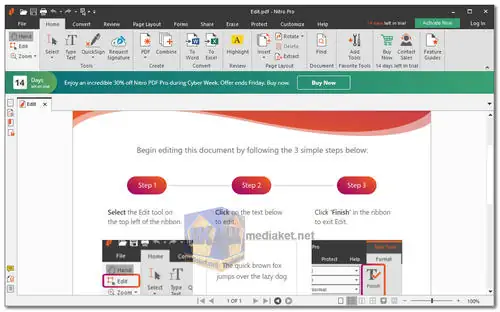Nitro PDF Pro is a popular PDF editing and management software that offers a wide range of features designed to help users create, edit, convert, and organize PDF documents. It is designed to streamline the workflow for handling PDF files and offers tools for creating, editing, converting, and sharing PDF documents efficiently. It is available for both Windows and web-based platforms.
Nitro PDF Pro Key Features:
- PDF Creation: Nitro PDF Pro allows users to easily create PDF documents from various file formats, including Word, Excel, PowerPoint, and more. You can also convert web pages into PDFs using its built-in browser integration.
- Editing Tools: The software offers a range of editing tools, allowing you to modify text, images, and pages within PDF documents. You can add, delete, and reorder pages, as well as make annotations, markups, and comments.
- Conversion: Nitro PDF Pro supports batch conversion of PDF files to and from various formats, such as Word, Excel, PowerPoint, and image formats like JPEG and PNG. It preserves formatting and layout during conversion.
- Forms Creation and Editing: You can create interactive forms within Nitro PDF Pro and add form fields for collecting data. It supports form filling, form data extraction, and form export to various formats.
- Security Features: It offers security features such as password protection, encryption, and digital signatures to safeguard your PDF documents. You can set permissions and restrict access to sensitive content.
- OCR (Optical Character Recognition): Nitro PDF Pro includes OCR functionality, allowing you to convert scanned documents and images into searchable and editable PDFs.
- Collaboration: The software enables collaborative editing and reviewing of PDFs. Multiple users can add comments and annotations, making it easier to collaborate on projects.
- Cloud Integration: Nitro PDF Pro integrates with popular cloud storage services like Dropbox, Google Drive, and OneDrive, allowing you to access and save documents in the cloud.
Pros of Using Nitro PDF Pro:
- Affordability: Nitro PDF Pro offers a cost-effective alternative to Adobe Acrobat with similar functionality. This can be particularly appealing for businesses and individuals looking to manage PDFs without breaking the bank.
- Excellent OCR Accuracy: The built-in OCR feature in Nitro PDF Pro is known for its accuracy in recognizing and converting text from scanned documents. This is essential for digitizing paper documents and making them searchable.
- High-Quality PDF Conversion: Nitro PDF Pro is praised for its ability to convert PDFs into editable Microsoft Office formats while maintaining formatting and layout integrity. This is crucial for businesses that frequently work with PDFs and need to extract or edit content.
- Regular Updates and Support: Nitro Software provides regular updates and customer support, ensuring that users have access to the latest features, improvements, and assistance when needed.
- Ease of Use: Nitro PDF Pro is designed with a user-friendly interface that doesn't require extensive training to get started. This accessibility can save users time and frustration when working with PDFs.
- Cross-Platform Compatibility: Nitro Mobile allows users to work with PDFs on various devices, including iPhones, iPads, and Mac desktops. This flexibility enables users to be productive even when on the go.
- Comprehensive Feature Set: Nitro PDF Pro offers a comprehensive suite of tools for PDF creation, editing, conversion, and collaboration, making it a versatile solution for various tasks involving PDF documents.
- File Combination: Nitro PDF Pro simplifies the process of combining multiple files into a single PDF document, streamlining organization and document management.
- Form Creation: Businesses can create fillable digital PDF forms, simplifying data collection and interaction with customers or clients.
- Industry Recognition: Nitro PDF Pro has received multiple awards and recognitions for its capabilities, further validating its status as a strong alternative to Adobe Acrobat.
In summary, Nitro PDF Pro is a feature-rich PDF solution with several distinct advantages, including affordability, accurate OCR, high-quality conversions, and a user-friendly interface. It's a valuable tool for businesses and individuals seeking efficient PDF document management and editing capabilities.
Nitro PDF Pro - Changelog:
- New:
- Hang Detection on Nitro PDF Pro for Windows has been disabled by default.
How to use Nitro PDF Pro:
- Open Nitro PDF Pro: Double-click the Nitro PDF Pro icon on your desktop. Alternatively, you can click the Start menu and type "Nitro PDF Pro". Once the program is open, you can start working with your PDF documents.
- Create a new PDF: To create a new PDF document, click the "File" tab and select "New" > "Blank Document". A new blank PDF document will be created. You can then start adding text, images, and other elements to your document.
- Open an existing PDF: To open an existing PDF document, click the "File" tab and select "Open". Browse to the location of the PDF file you want to open and click the "Open" button. The PDF document will be opened in Nitro PDF Pro.
- Edit PDF text: To edit PDF text, click the "Edit" tab or (Ctrl+E) . Select the text you want to edit and make your changes. Once you are finished editing the text, click the "Save" button from "File" menu to save your changes.
- Add an image to a PDF: To add an image to a PDF, click the "Review" tab and select "Add Image". Browse to the location of the image you want to add and click the "Open" button. The image will be added to your PDF document. You can then resize and position the image as needed.
- Add a comment to a PDF: To add a comment to a PDF, click the "Review" tab and click the "Call Out" button. Type your comment in the comment. The comment is added to your PDF document.
- Protect a PDF with a password: To protect a PDF with a password, click the "Protect" tab and click the "Password Security" button. Check "Require password to open document" and "Enter a password in the "Password" and "Confirm Password" fields, click the "Finish" button. The PDF document will be encrypted with the password you entered.
- Convert a PDF to another format: To convert a PDF to another format, click the "Convert" tab and select the format you want to convert the PDF to. Click the "Convert" button to start the conversion process. Once the conversion is complete, the converted file will be saved to your computer.
- Save your PDF: To save your PDF, click the "File" tab and select "Save". If you are saving the PDF for the first time, you will be prompted to enter a name for the file. Enter a name for the file and click the "Save" button.
- Close Nitro PDF Pro: To close Nitro PDF Pro, click the "File" tab and select "Exit". Nitro PDF Pro will close and you will be returned to your desktop.