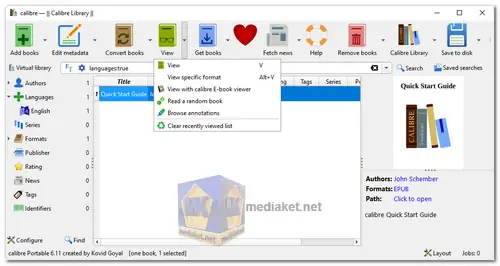Calibre is a free and open-source e-book management software that provides a comprehensive solution for organizing, converting, and managing e-books across various formats and devices. It is widely used by e-book enthusiasts, readers, and authors.
Here are the key features of Calibre:
- E-book Organization: Calibre allows you to organize your e-book collection by providing tools to sort, categorize, and tag e-books. It also enables you to create virtual libraries to better manage large collections.
- Format Conversion: One of the standout features of Calibre is its ability to convert e-books between different formats. It supports a wide range of formats, enabling you to convert e-books for compatibility with various e-readers and devices.
- Metadata Management: Calibre can automatically download and manage metadata for your e-books, including cover images, book summaries, author information, and more. This makes your e-book collection visually appealing and well-organized.
- E-book Viewer: The software comes with an integrated e-book viewer that allows you to read your e-books directly within the Calibre interface. This is especially useful for quickly previewing e-books without needing to open them in separate reader software.
- E-book Syncing: Calibre supports synchronization with e-book readers and devices, enabling you to easily transfer e-books to your preferred reading device. It can handle synchronization via USB or wireless connections.
- News and Magazines: Calibre includes a feature that can fetch and convert news articles and blogs into e-book format, creating a personalized digital magazine for you to read.
- E-book Editing: While not as advanced as dedicated editing tools, Calibre provides basic editing features to modify e-book content, such as correcting metadata or making simple changes to the e-book text.
- Server Functionality: Calibre has a built-in content server that allows you to access your e-book collection remotely via a web browser. This is useful for accessing your library from different devices.
Here are some pros of using Calibre:
- Open Source: Calibre is free and open-source software, which means you can use, modify, and distribute it without any licensing fees. This openness has led to a strong community of developers and users contributing to its growth and improvement.
- Cross-Platform: Calibre is available for Windows, macOS, and Linux, making it accessible to users on different operating systems.
- Wide Format Support: Calibre supports a vast array of e-book formats, making it a versatile tool for managing e-books from various sources.
- Comprehensive Conversion: Its powerful format conversion capabilities are especially valuable for users who have e-books in different formats or want to make their collection compatible with multiple devices.
- Regular Updates: Calibre receives regular updates and improvements, ensuring that the software remains relevant and functional as new e-book formats and devices are introduced.
- Active Community: The Calibre community provides support, plugins, and additional features to enhance the software's functionality beyond its core offerings.
- News and Magazine Features: The ability to convert news articles and blogs into e-book format is unique and can be a valuable way to curate and read online content.
- Customization: Calibre allows users to customize its appearance and behavior to suit their preferences and needs.
In summary, Calibre is a robust and versatile e-book management tool that excels in organizing, converting, and managing e-book collections. Its open-source nature, cross-platform availability, and rich feature set make it a popular choice among e-book enthusiasts and readers.
Calibre - Changelog.
How to use Calibre:
Calibre is a powerful and open-source e-book management tool that allows you to organize, convert, and manage your e-books.
Here's a basic guide on how to use Calibre:
- Download and Install: Download the appropriate version for your operating system (Windows, macOS, Linux). Follow the installation instructions for your specific operating system.
- Add Books to your Library:
Open Calibre.
Click the "Add books" button or simply drag and drop e-books into the Calibre window.
Calibre will automatically organize and catalog your books. - Viewing and Sorting:
Use the left-hand sidebar to navigate through your library.
Click on columns at the top to sort books based on various criteria (Title, Author, Date added, etc.). - Edit Book Details:
Right-click on a book and select "Edit metadata" to change details like title, author, cover, etc.
You can also download metadata and covers from the internet using the "Fetch metadata" button. - Convert E-books:
Select one or more books.
Click the "Convert books" button to change the format.
Choose the output format and tweak settings as needed. - Transfer Books to E-Reader:
Connect your e-reader to your computer.
Select the books you want to transfer.
Click the "Send to device" button. - Read Books:
Calibre has a built-in e-book viewer. Double-click a book to open it.
You can also transfer books to your preferred e-reader device. - Fetch News: Calibre can download news from various sources and convert them into an e-book format. Use the "Fetch news" feature for this.
- Manage Categories and Tags: Organize your library by creating custom categories and tags.
- Backup and Restore: Calibre allows you to backup your library. Go to "Preferences" > "Export/Import" to create a backup.
- Plugins: Calibre supports plugins that can extend its functionality. Explore available plugins to enhance your experience.
- Settings: Customize Calibre's settings according to your preferences in the "Preferences" menu.
Additional Tips:
- Calibre has an extensive user manual available on its website. It's a valuable resource for in-depth information.
- Stay updated with the latest version of Calibre to benefit from bug fixes and new features.
This is a basic guide, and there are many more features in Calibre. Explore the software and its documentation to get the most out of it.
Download Calibre:
Calibre v7.21.0 - For windows 10 64 bit and higher:
Install version - Size: 202.41 MB - Download
Portable version - Size: 183.00 MB - Download
Calibre v5.44.0 - For windows 8:
Install version for windows 32 bit - Size: 114.66 MB - Download
Install version for windows 64 bit - Size: 129.42 MB - Download
Portable version - Size: 104.23 MB - Download
Note:
If you are using Windows 7 or Vista, please use calibre 3.48, which works with all Windows 7/Vista machines.

 English
English  Français
Français  العربية
العربية