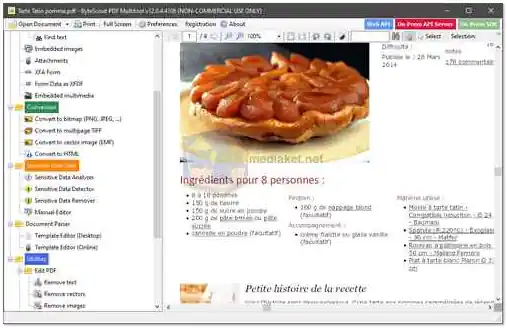ByteScout PDF Multitool is a comprehensive PDF utility that simplifies the handling of PDF documents. It is developed by ByteScout, a software company known for its data extraction and PDF processing solutions. PDF Multitool is designed to streamline various tasks related to PDF files, making it easier to extract data, convert PDFs to other formats, and perform other PDF-related operations...
Here is a more detailed description of some of the features of ByteScout PDF Multitool:
Data Extraction: PDF Multitool allows users to extract data from PDF files, including text, images, and structured data. This is particularly useful for data analysis and integration with other applications.
Format Conversion: Convert PDF documents to various formats, such as CSV, XML, XLS, XLSX, HTML, TIFF, PNG, and BMP. This enables compatibility with different software and platforms.
Text Recognition (OCR): The software includes optical character recognition (OCR) functionality, allowing users to extract text from scanned documents and images within PDFs. Multiple languages are supported.
Table Detection: PDF Multitool can automatically detect and extract tables from PDF files, making it easier to work with tabular data.
Regular Expression Search: Perform advanced text searches within PDF documents using regular expressions, enabling precise and customized searches.
PDF Manipulation: Split, merge, and extract specific pages or sections from PDF documents. This provides flexibility in managing PDF content.
File Attachment Extraction: Extract file attachments embedded within PDF files, allowing easy access to attached documents or files.
PDF Form Data Extraction: Extract data from XFA (XML Forms Architecture) and XFDF (XML Forms Data Format) PDF forms.
HTML Conversion: Convert PDFs to HTML format while preserving images and graphics. This is useful for web publishing and online viewing.
Layer Control: Show or hide layers within PDF files, providing control over the visibility of document elements.
Printing: Print PDF documents directly from the application.
Here are some of the pros of using ByteScout PDF Multitool:
Versatility: ByteScout PDF Multitool offers a wide range of PDF-related functions, making it a versatile tool for various PDF tasks.
Data Extraction: The software excels at extracting structured data from PDF documents, which is valuable for data analysis and automation.
Format Conversion: PDF Multitool supports conversion to various formats, enhancing document compatibility with other software.
OCR Functionality: The built-in OCR feature enables text extraction from scanned documents and images, improving document accessibility.
Table Detection: Automated table detection simplifies the extraction of tabular data from PDF files.
Regular Expression Search: Advanced search capabilities using regular expressions make it easy to locate specific content within PDFs.
PDF Manipulation: Users can split, merge, and extract pages or sections from PDFs, allowing for better document management.
File Attachment Extraction: Accessing embedded file attachments is made straightforward.
PDF Form Data Extraction: The software can extract data from XFA and XFDF PDF forms, facilitating form data processing.
HTML Conversion: Convert PDFs to HTML format for web publishing and online sharing.
Layer Control: Manage the visibility of document layers for customized viewing.
Free Version: ByteScout PDF Multitool offers a free version with a wide range of features, making it accessible for non-commercial use.
ByteScout PDF Multitool is particularly beneficial for users who need to work with PDF data, extract information, and convert it into various formats. Its support for text recognition, regular expression searches, and table detection makes it a valuable tool for data analysis and document management. Additionally, its free version is suitable for non-commercial use, offering a range of powerful PDF-related features.
How to use ByteScout PDF Multitool:
Using ByteScout PDF Multitool is relatively straightforward, and it offers various functions for working with PDF documents.
Here's a general guide on how to use ByteScout PDF Multitool:
1. Download and Install:
- Download the free version of PDF Multitool.
- Install the software by following the on-screen instructions.
2. Launch the Application:
- After installation, launch ByteScout PDF Multitool by double-clicking its desktop shortcut or accessing it from the Start menu.
3. Open a PDF File:
- Click on the "Open" or "Add Files" button to select and open the PDF file you want to work with.
4. Perform Actions:
- Depending on your specific needs, you can use the following features:
- a. Data Extraction: To extract text, tables, or data from the PDF, go to the "Extract" or "Data Extraction" tab and select the desired options.
- b. Format Conversion: To convert the PDF to a different format (e.g., CSV, XML, XLS, HTML), go to the "Convert" or "Conversion" tab and choose the output format.
- c. Text Recognition (OCR): If you have scanned PDFs or images within PDFs, use the OCR feature in the "OCR" tab to recognize and extract text.
- d. Table Detection: In the "Table Detection" tab, you can automatically locate and extract tables from the PDF document.
- e. Regular Expression Search: For advanced text searches using regular expressions, navigate to the "Search" tab and define your search criteria.
- f. PDF Manipulation:** To split, merge, or extract specific pages from the PDF, use the options in the "Pages" or "Manipulate" tab.
- g. File Attachment Extraction: Access and extract file attachments embedded within the PDF by selecting the "Attachments" tab.
- h. PDF Form Data Extraction: If you have PDF forms with data, you can extract this data in the "Forms" tab.
- i. HTML Conversion: Convert the PDF to HTML format while preserving images and layout in the "HTML" tab.
- j. Layer Control: Manage the visibility of layers within the PDF in the "Layers" or "View" tab.
- k. Printing: Print the PDF document directly from the application using the "Print" option.
5. Save or Export:
- After performing the desired actions, click on the "Save" or "Export" button to save the modified PDF or the extracted data to your preferred location on your computer.
6. Exit the Application:
- When you've completed your tasks, you can exit the ByteScout PDF Multitool application.
Please note that the specific steps and options may vary slightly depending on the version of ByteScout PDF Multitool you are using. Additionally, it's a good practice to explore the software's interface and available options to become familiar with its capabilities. Remember that ByteScout PDF Multitool offers a free version for non-commercial use, but some advanced features may require a premium or paid license.
Download ByteScout PDF Multitool:
Size: 283.12 MB