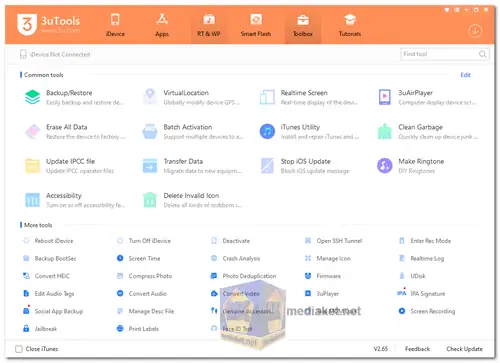3uTools is a versatile and free third-party software utility designed for managing and customizing iOS devices, such as iPhones, iPads, and iPod Touches. It offers a wide range of features that cater to both casual users and advanced enthusiasts. The primary goal of 3uTools is to simplify the management and enhancement of iOS devices, making tasks like jailbreaking, data management, and customization more accessible...
Its features include:
Device Information: 3uTools provides detailed information about your iOS device, including its hardware specifications, battery status, activation status, jailbreak status, and iCloud lock status. This can be helpful for troubleshooting and understanding your device better.
App Management: You can download, install, uninstall, and manage apps directly through 3uTools. This feature simplifies the app management process and allows you to organize your apps more efficiently.
Media Management: 3uTools allows you to manage various types of media files, including photos, music, videos, and ringtones. You can import, export, and organize these files with ease.
Data Management: Users can manage voice memos and other data on their iOS devices through 3uTools, providing control over data organization and storage.
Flash and Jailbreak: 3uTools facilitates the flashing of iOS firmware and the jailbreaking process. It can automate the matching of available firmware for iOS devices, making firmware management more accessible. One-click jailbreak functionality simplifies the jailbreaking process.
Additional Tools: The software offers a collection of utility tools, including data backup, ringtone maker, video converter, icon fixer, and more. These tools enhance the overall iOS user experience.
File Management: You can access the file system of your iOS device, enabling the management of files, apps, and multimedia content directly from your computer.
Customization: 3uTools allows users to personalize their iOS device by changing wallpapers, ringtones, icons, and other visual elements.
Privacy and Security: It includes features like stopping iOS updates, which can be useful for users who want to maintain their device's current iOS version for various reasons, including preserving jailbreak status.
Overall, 3uTools is a powerful and versatile tool that can be used to manage your iOS device in a variety of ways. It is a great option for both beginners and experienced users.
Here are some of the pros of using 3uTools:
User-Friendly Interface: 3uTools is known for its intuitive and user-friendly interface, making it accessible to users with varying levels of technical expertise.
Comprehensive Features: It offers a wide array of features, ranging from basic device management to advanced customization and jailbreaking, all within a single tool.
Free of Charge: 3uTools is completely free to use, making it an attractive option for users who want these functionalities without any additional cost.
Regular Updates: The developers frequently update 3uTools to ensure compatibility with the latest iOS versions and devices.
Data Backup and Restore: The software simplifies the process of backing up and restoring data, which can be invaluable for device migration and data recovery.
Customization: Users can customize various aspects of their iOS device's appearance and functionality, allowing for a more personalized experience.
Community and Support: 3uTools has an active user community that can provide guidance and support for troubleshooting and customization.
It's essential to exercise caution when using features like jailbreaking and modifying system files, as these actions can have implications for device stability and security. Additionally, the legality of jailbreaking may vary by jurisdiction. Always consider the potential risks and benefits before using such features.
3uTools - Changelog:
Optimized the Download Centre.
Fixed some known problems.
Size: 185.89 MB
Using 3uTools is relatively straightforward, and it offers a range of features for iOS device management and customization. Here's a general guide on how to use 3uTools:
Note: Before you begin, make sure you have downloaded and installed 3uTools on your computer.
1. Connect Your iOS Device:
Launch 3uTools on your computer.
Connect your iOS device (iPhone, iPad, or iPod Touch) to your computer using a USB cable.
Ensure your device is recognized and properly connected in 3uTools. It should appear in the program's interface.
2. Explore the Main Interface:
Familiarize yourself with the main interface of 3uTools, which contains various tabs and options for managing your iOS device.
3. Perform Specific Tasks:
Depending on your needs, you can use 3uTools for various tasks. Here are some common tasks and how to perform them:
a. Backup and Restore:
To create a backup of your device, click on the "Toolbox" tab, then select "Backup/Restore."
Follow the on-screen instructions to create a backup of your data.
b. Install or Uninstall Apps:
Go to the "Apps" tab to install or uninstall apps on your device.
Click "Install" to add apps from your computer to your device or select installed apps and click "Uninstall" to remove them.
c. Manage Media Files:
Use the "Photos," "Music," "Videos," and "Ringtones" tabs to manage media files.
You can import/export media, create ringtones, and organize your content.
d. Jailbreak or Flash Firmware:
To jailbreak your device or flash custom firmware, go to the "Flash & JB" tab.
Follow the instructions provided for the specific operation you want to perform.
e. Customize Your Device:
Explore options in the "Toolbox" tab for customizing your device, such as changing wallpapers, icons, and more.
4. Check Device Information:
Click on the "iDevice" tab to view detailed information about your iOS device, including its hardware specifications and status.
5. Additional Features:
3uTools offers various additional features like data migration, icon management, and more. Explore the tabs and options to see what suits your needs.
6. Disconnect Your Device:
Once you've completed your tasks, safely disconnect your iOS device from your computer.
7. Regular Updates:
Keep 3uTools updated to ensure compatibility with the latest iOS versions and devices.
Remember to exercise caution when using advanced features like jailbreaking or modifying system files, as these actions can potentially impact your device's stability and warranty. Always back up your data before making significant changes to your iOS device.